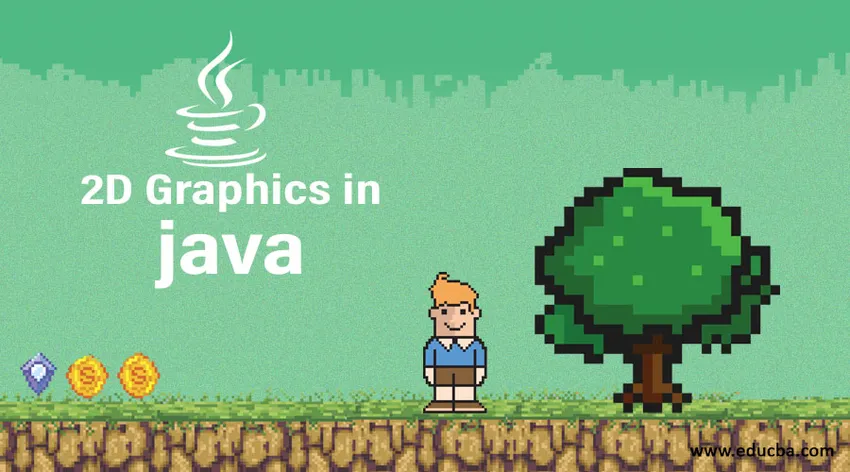
Úvod do 2D grafiky v Javě
Java podporuje 2D Application Programming Interface, které vám umožní vytvářet 2D grafiku ve velmi vysoké kvalitě. Java 2D API se skládá ze tříd, které mají předdefinované funkce nebo metody Java, které umožňují programátorovi provádět geometrickou transformaci, zpracování obrazu, alfa kompozici a mnoho dalších pokročilých grafických návrhů.
Java 2D API je součástí platformy Java 2. Níže jsou balíčky, které 2D API obsahuje:
- awt
- awt.image
- awt.color
- awt.font
- awt.geom
- awt.print
- awt.image.renderable
Rozhraní Java 2D API rozšiřuje soupravu Abstract Windowing Toolkit (AWT) a poskytuje možnosti dvourozměrné grafiky a zobrazování. Balíček obsahuje plně vybavený rámec pro vývoj bohatého uživatelského rozhraní, kreslení programů a editorů obrázků.
S Java 2D API získáte podporu níže uvedených funkcí:
- To vám umožní tisknout ze složitých dokumentů.
- Poskytuje správu barev s vylepšenou sadou barev.
- Balíček má širokou škálu geometrických vzorů připravených k použití, jako jsou křivky, čtverce, trojúhelníky, obdélník
- Balíček vám umožní vykreslit jakýkoli tvar velmi intuitivním způsobem.
- Chcete-li zachovat stejnou kvalitu během celého procesu navrhování, zobrazují se nápovědy, kdykoli je to potřeba
Doposud jsme diskutovali na velmi vysoké úrovni o tom, co je 2D API a čeho lze pomocí tohoto API dosáhnout. Teď, když už to máte nějak podstatu, jdeme hluboko do této sekce. Jednou z nejdůležitějších částí je, že s Java 2D Renderingem se nemusíte vždy vypořádat s primitivními geometrickými vzory a navrhovat svou geometrickou postavu. Podívejme se tedy, jak vykreslování funguje ve 2D API.
Java 2D vykreslování
Java 2D API podporuje jednotný model vykreslování napříč všemi různými typy zařízení, ať už jde o monitor displeje nebo tiskárnu. Během vývoje programu funguje vykreslování stejným způsobem bez ohledu na koncovou součást, ať už se jedná o tiskárnu nebo monitor displeje. Balíček automaticky detekuje a mění kontext Graphics na základě koncové komponenty. Java 2D API se skládá z java.awt.Graphics2D, který rozšiřuje třídu Graphics o podporu vylepšených grafických a renderovacích funkcí.
Níže jsou uvedeny funkce, které balíček poskytuje:
- Podporuje vykreslování primitivních geometrických tvarů a obrazců.
- Poskytuje možnost vyplnit vnitřek jakéhokoli tvaru jakoukoli barvou nebo vzorem určeným v atributech malování pomocí tahů.
- Umožňuje vykreslit určený obrázek.
- Umožňuje převést textové řetězce na glyfy, které lze vyplnit barvami uvedenými v atributech malování.
Příklad č. 1
Pojďme se podívat na stejný program Java a uvidíme, jak to funguje.
Kód:
import javax.swing.JFrame;
import java.awt.*; // AWT package is responsible for creating GUI
import javax.swing.*; // Java swing package is responsible to provide UI components
// AWT class extents Jframe which is part of Swing package
public class AWTGraphicsSampleProgram extends JFrame (
/**
*
*/
// Defining all the static variables
private static final long serialVersionUID = 1L;
public static final int SAMPLE_CANVAS_WIDTH = 500;
public static final int SAMPLE_CANVAS_HEIGHT = 500;
// The program enters from the main method
public static void main(String() args) (
SwingUtilities.invokeLater(new Runnable() (
@Override
public void run() (
new AWTGraphicsSampleProgram(); // this run method will create a new object and thus invoke the constructor method.
)
));
)
//Here we are creating an instance of the drawing canvas inner class called DrawCanwas
private DrawCanvas sampleCanvas;
public AWTGraphicsSampleProgram() (
sampleCanvas = new DrawCanvas();
sampleCanvas.setPreferredSize(new Dimension(SAMPLE_CANVAS_WIDTH, SAMPLE_CANVAS_HEIGHT));
Container containerPane = getContentPane();
containerPane.add(sampleCanvas);
setDefaultCloseOperation(EXIT_ON_CLOSE); // setting up the default close mechanism
pack();
setTitle("……"); // set the desired title of the JFrame
setVisible(true); // setVisible method will be set the visibility of the Jframe to true
)
/**
* here drawCanvas is the inner class of the Jpanel which is used for custom drawing
*/
private class DrawCanvas extends JPanel (
/**
*
*/
private static final long serialVersionUID = 1L;
// Overriding paintComponent will let you to design your own painting
@Override
public void paintComponent(Graphics graphics) (
super.paintComponent(graphics);
setBackground(Color.BLACK); // setting the background color to black
graphics.setColor(Color.GREEN); // setting up the color to green
graphics.drawLine(30, 40, 100, 200);
graphics.drawOval(150, 180, 10, 10);
graphics.drawRect(200, 210, 20, 30);
graphics.setColor(Color.magenta);
graphics.fillOval(300, 310, 30, 50);
graphics.fillRect(400, 350, 60, 50);
graphics.setColor(Color.WHITE);
graphics.setFont(new Font("Monospaced", Font.PLAIN, 12)); // setting up the font style and font size
graphics.drawString("Java Graphics in 2D …", 10, 20);
)
)
)
Výstup:
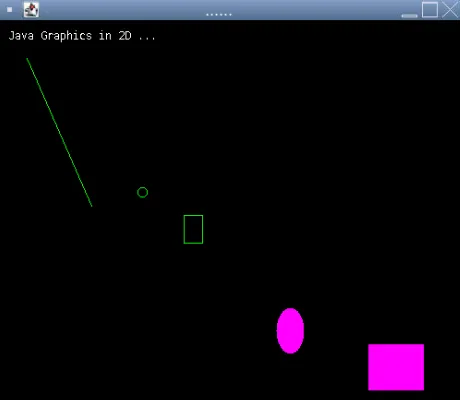
Třída Graphics poskytuje různé metody kreslení různých grafických objektů. Nejběžnější metody jsou drawString (), drawImage () a fillXxx (). Tyto metody lze široce rozdělit do dvou kategorií. Prvním typem metody Graphics je, že poskytuje funkce kreslení a výplně, které umožňují uživatelům vykreslit základní tvary, text a obrázky. Druhým typem metody je nastavení atributů, které umožňuje změnit účinek vzhledu výkresu v konzole. Metody jako setColor a setFont vám umožní rozhodnout se, jak vykreslení vykreslení a vyplnění bude. Grafický kontext je zodpovědný za udržování stavu nebo atributů, jako je aktuální barva obrazu, aktuální písmo.
Příklad č. 2
Podívejme se na další příklad toho, čeho jiného můžeme dosáhnout s třídami Java 2D.
Kód:
import javax.swing.*;
import java.awt.event.*;
import java.awt.*;
import java.awt.geom.*;
import java.awt.image.*;
public class GeometricShapes extends JFrame
(
/**
*
*/
private static final long serialVersionUID = 1L;
@SuppressWarnings("deprecation")
public GeometricShapes()
(
super( "Geometric shapes" );
setSize( 425, 160 );
show();
)
public static void main( String args() )
(
GeometricShapes figure = new GeometricShapes();
figure.addWindowListener( new WindowAdapter()
(
public void windowclosing( WindowEvent e )
(
System.exit( 0 );
)
));
)
public void paint( Graphics graphics )
(
// Instantiating Graphics 2D class
Graphics2D graphics2D = ( Graphics2D ) graphics;
graphics2D.setPaint( new GradientPaint( 16, 30,
Color.red,
45, 105,
Color.green,
true ) );
graphics2D.fill( new Ellipse2D.Double( 6, 31, 61, 105 ) );
graphics2D.setPaint( Color.black );
graphics2D.setStroke(new BasicStroke( 9.0f ) );
graphics2D.draw( new Rectangle2D.Double( 82, 32, 67, 102 ) );
// This will create a black colored rounded rectangle
BufferedImage bufferedImage = new BufferedImage( 10, 10, BufferedImage.TYPE_INT_RGB );
Graphics2D design = bufferedImage.createGraphics();
design.setColor( Color.blue );
design.fillRect( 0, 0, 9, 9 );
design.setColor( Color.orange );
design.drawRect( 2, 2, 7, 7 );
design.setColor( Color.black );
design.fillRect( 2, 2, 4, 4 );
design.setColor( Color.pink );
design.fillRect( 5, 5, 2, 2 );
graphics2D.setPaint( new TexturePaint( bufferedImage, new Rectangle( 9, 9 ) ) );
graphics2D.fill( new RoundRectangle2D.Double( 156, 31, 76, 101, 51, 51 ) );
graphics2D.setPaint( Color.CYAN );
graphics2D.setStroke(new BasicStroke( 7.0f ) );
graphics2D.draw( new Arc2D.Double( 240, 30, 75, 100, 0, 270, Arc2D.PIE ) );
// this will create line in red and black color
graphics2D.setPaint( Color.red );
graphics2D.draw( new Line2D.Double( 400, 40, 350, 180 ) );
float dashesArray() = ( 20 );
graphics2D.setPaint( Color.black );
graphics2D.setStroke( new BasicStroke( 4, BasicStroke.CAP_BUTT, BasicStroke.JOIN_ROUND, 10, dashesArray, 0 ) );
graphics2D.draw( new Line2D.Double( 320, 30, 395, 150 ) );
)
)
Výstup:
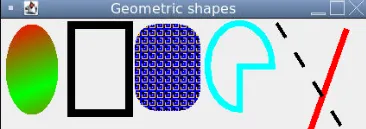
Příklad č. 3
Použijeme 2D javu v následujícím programu.
Kód:
import javax.swing.*;
import java.awt.event.*;
import java.awt.*;
import java.awt.geom.*;
public class GeometricShapes2 extends JFrame
(
/**
*
*/
private static final long serialVersionUID = 1L;
public static void main( String args() )
(
GeometricShapes2 design = new GeometricShapes2();
design.addWindowListener(new WindowAdapter()
(
));
)
@SuppressWarnings("deprecation")
public GeometricShapes2()
(
super( "A circle made up of stars by joining them at certain position filled with random colors" );
setBackground( Color. green );
setSize( 450, 450 );
show();
)
public void paint( Graphics graphics )
(
int xCoordinates() = ( 57, 69, 111, 75, 85, 57, 29, 39, 3, 45 );
int yCoordinates() = ( 2, 38, 38, 56, 98, 74, 98, 56, 38, 38 );
Graphics2D graphics2D = ( Graphics2D ) graphics;
GeneralPath starFigure = new GeneralPath();
starFigure.moveTo( xCoordinates( 0 ), yCoordinates( 0 ) );
for ( int j = 1; j < xCoordinates.length; j++ )
starFigure.lineTo( xCoordinates( j ), yCoordinates( j ) );
starFigure.closePath();
graphics2D.translate( 200, 200 );
for ( int i = 1; i <= 10; i++ )
(
graphics2D.rotate( Math. PI / 9.0 );
graphics2D.setColor(new Color( ( int ) ( Math. random () * 128 ), ( int ) ( Math. random () * 128 ),
( int ) ( Math. random () * 128 ) ) );
graphics2D.fill( starFigure );
)
)
)
Výstup:

Příklad č. 4
Použití barevného kódování v následujícím programu.
Kód:
import java.awt.*;
import java.awt.event.*;
import java.awt.geom.*;
public class GeometricShapes3 extends Canvas (
/**
*
*/
private static final long serialVersionUID = 1L;
Frame windowFrame;
TextField sampleText;
Font sampleFont;
Color colorOfText;
Color colorOfCircle;
public static void main(String args()) (
GeometricShapes3 start;
start = new GeometricShapes3();
)
public GeometricShapes3() (
this("Arial", Font.BOLD, 18, Color.gray, Color.red);
)
public GeometricShapes3(String ff, int fs, int fz, Color bg, Color fg) (
setBackground(bg);
colorOfCircle = Color.green.brighter();
colorOfText = fg;
sampleFont = new Font(ff, fs, fz);
sampleText = new TextField("eduCBA (Corporate Bridge Consultancy Pvt Ltd) ");
windowFrame = new Frame("Demo");
windowFrame.add(sampleText, BorderLayout.NORTH);
windowFrame.add(this, BorderLayout.CENTER);
windowFrame.setSize(new Dimension(300, 340));
windowFrame.setLocation(150, 140);
windowFrame.addWindowListener(new WindowAdapter() (
public void windowClosing(WindowEvent we) (
System.exit(0);
)
));
sampleText.addActionListener(new ActionListener() (
public void actionPerformed(ActionEvent ae) (
repaint();
)
));
windowFrame.setVisible(true);
)
public void paint(Graphics graphics) (
String sampleTxt = sampleText.getText();
if (sampleTxt.length() == 0) return;
if (graphics instanceof Graphics2D) (
Dimension dimension = getSize();
Point point = new Point(dimension.width / 2, dimension.height / 2);
int radius = (int)(point.x * 0.84);
graphics.setColor(colorOfCircle);
graphics.drawArc(point.x - radius, point.y - radius,
radius*2-1, radius*2-1,
0, 360);
graphics.setColor(colorOfText);
graphics.setFont(sampleFont);
CircularText((Graphics2D)graphics, sampleTxt, point, radius, -Math.PI/2, 1.0);
)
else (
System.out.println("Some Error Occurred");
)
)
static void CircularText(Graphics2D graphics, String sampleTxt, Point center,
double radius, double length, double height)
(
double circleAngle = length;
Point2D circle = new Point2D.Double(center.x, center.y);
char chArray() = sampleTxt.toCharArray();
FontMetrics fm = graphics.getFontMetrics();
AffineTransform formx, formy;
formx = AffineTransform.getTranslateInstance(circle.getX(), circle.getY());
for(int i = 0; i < chArray.length; i++) (
double cwid = (double)(getWidth(chArray(i), fm));
if (!(chArray(i) == ' ' || Character.isSpaceChar(chArray(i)))) (
cwid = (double)(fm.charWidth(chArray(i)));
formy = new AffineTransform(formx);
formy.rotate(circleAngle, 0.0, 0.0);
String chstr = new String(chArray, i, 1);
graphics.setTransform(formy);
graphics.drawString(chstr, (float)(-cwid/2), (float)(-radius));
)
if (i < (chArray.length - 1)) (
double adv = cwid/2.0 + fm.getLeading() + getWidth(chArray(i + 1), fm)/2.0;
circleAngle += Math.sin(adv / radius);
)
)
)
static int getWidth(char charText, FontMetrics fontMetrics) (
if (charText == ' ' || Character.isSpaceChar(charText)) (
return fontMetrics.charWidth('n');
)
else (
return fontMetrics.charWidth(charText);
)
)
)
Výstup:
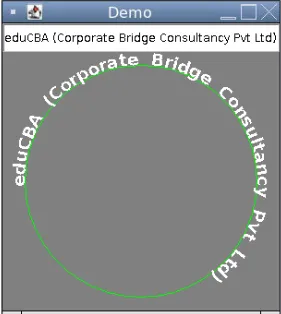
Příklad č. 5
2D java pro textovou grafiku.
Kód:
import java.awt.*;
import java.awt.event.WindowAdapter;
import java.awt.event.WindowEvent;
import java.awt.font.FontRenderContext;
import java.awt.font.TextLayout;
import java.awt.geom.AffineTransform;
import java.awt.geom.Rectangle2D;
import java.awt.image.BufferedImage;
public class FontsDemo extends Frame (
/**
*
*/
private static final long serialVersionUID = 1L;
public static void main( String() argv ) (
FontsDemo myExample = new FontsDemo( "Text Graphics" );
)
public FontsDemo( String title ) (
super( title );
setSize( 450, 180 );
addWindowListener( new WindowAdapter() (
public void windowClosing( WindowEvent we ) (
dispose();
System. exit ( 0 );
)
) );
setVisible( true );
)
public void paint( Graphics g ) (
Graphics2D graphics = (Graphics2D) g;
FontRenderContext frc = graphics.getFontRenderContext();
Font font = new Font( "Arial", Font. HANGING_BASELINE | Font. BOLD, 72 );
TextLayout tl = new TextLayout( "eduCBA", font, frc );
Shape myShape = tl.getOutline( AffineTransform. getTranslateInstance ( 50, 100 ) );
Paint myPaint = loadTextureResource( "1.gif" );
graphics.setPaint( myPaint );
graphics.fill( myShape );
)
public TexturePaint loadTextureResource( String absfilename ) (
MediaTracker tracker = new MediaTracker( this );
Image imtexture = Toolkit.getDefaultToolkit().getImage( absfilename );
tracker.addImage( imtexture, 0 );
try (
tracker.waitForID( 0 );
int width = imtexture.getWidth( this );
int height = imtexture.getHeight( this );
System. out .println( "width" + width + " height =" + height );
BufferedImage buffImg = new
BufferedImage( width, height, BufferedImage. TYPE_INT_ARGB );
Graphics g = buffImg.getGraphics();
g.drawImage( imtexture, 0, 0, this );
return new TexturePaint( buffImg, new Rectangle2D.Double( 0, 0, width, height ) );
)
catch( Exception e ) (
System. out .println( "Exception on Image-Texture Loading" );
)
return null;
)
)
Výstup:
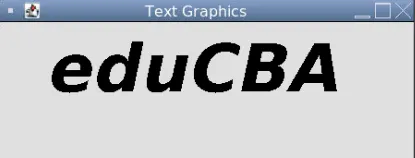
Závěr
Nyní, když jsme dosáhli konce článku, doufám, že musíte mít poctivou představu o tom, čeho můžete dosáhnout pomocí 2D 2D grafiky. Upřímně řečeno, schopnost tříd Java 2D se neomezuje pouze na jednoduché tvary a obrázky, lze ji rozšířit i na návrh složitých obrazců a geometrických tvarů a většinou záleží na tom, jak využíváte stávající třídy a metody.
Doporučený článek
Toto je průvodce 2D grafikou v Javě. Zde diskutujeme Úvod do 2D grafiky v Javě spolu s implementací a výstupem kódu. Další informace naleznete také v dalších navrhovaných článcích -
- Úvod do 2D animačního softwaru
- 2D a 3D tvary Top 10 srovnání
- Palindrom v Javě s implementačním kódem
- Metody GridBagLayout v Javě